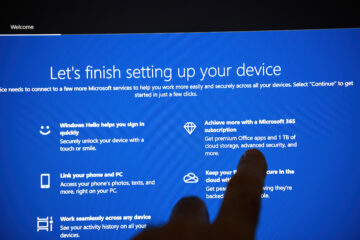- Computer randomly shuts down.
If your computer suddenly shuts off and has difficulty starting, this could be power or heat related.
On a laptop, check your battery status. Does it show its charged or charging? If the laptop works fine on power but not on battery its likely the battery needs replacing. If the system isn’t charging then it could be battery or power adapter related. make sure any replacements are genuine originals or guaranteed compatible otherwise you can cause more damage to the laptop. Never use a charger or battery from a different model laptop, even if it fits, as there could be differences in the power ratings.
If your PC shuts down and won’t restart it could be related to the power supply inside the machine. These are generally easy and inexpensive to replace.
If either the PC or laptop shuts down and takes time before it will restart it could be heat-related. Check that the fans are working and air intakes are not blocked. It’s easy for systems to get clogged up with dust and hair so a regular clean inside the system can keep things working. Our Clean up and Update service include cleaning inside your machine.
- The screen is blank.
If you can hear that your computer or laptop is working (fans on and whirring, start up beeps, caps lock light working), but the screen is blank it usually means that there is some issue with the screen’s connection to the computer/laptop. First of all, if it’s a PC, check if your screen is connected to power and the hard drive. It’s always worth unplugging it and plugging back in, just in case one of the cables were loose. On other hand, if your device is a laptop, then most likely you will need professional help, as the device will need opening up, even if it’s a loose cable! Often the screen cables run through the hinges of laptops and can wear or become loose with the constant opening and closing of the lid.
Try connecting your system to a different monitor or an external screen to rule out the monitor or laptop screen itself.
If the system appears to start but there’s no start-up beeps and no response to keypresses then it could be related to components within the machine, most likely the motherboard or memory.
- Windows will not boot.
If the system turns on but will not boot into Windows, the error given will give an indication as to what is at fault. A black screen displaying no boot device or a similar message points towards a hard drive fault or an issue with the boot configuration.
A blue screen could also be hardware related but is more likely to be corruption with the Operating System, incompatible drivers, a failed update or possibly a virus. You can try using the Windows recovery console to run some repairs such as restoring from the last restore point or running a refresh of the operating system. Be aware that some of these repair options will wipe the machine of its apps and data so proceed with caution and consult an IT specialist if unsure.
- The system is frozen.
Unfortunately, 99% of the time this means you will need to reboot the device and lose any unsaved work. Check the hard drive activity light to see if it is flashing. if so, the system is still doing something in the background so give it some time to sort itself out – this could be several minutes but that’s better than losing unsaved work! Most common reasons for the device to freeze is insufficient resources such as RAM or hard disk space, poorly configured paging files, registry conflicts, corrupt files, or viruses. Failing hard drives can also cause system crashes and freezing.
If the system does not recover itself, reboot the device by holding in the power button until the system powers off completely. Once it has rebooted it’s always worth restarting the device properly, so it clears up the system. Be aware that the system may perform a check disk routine when it starts up. Let this finish so it can sort out any files which may have been corrupted when it crashed.
- Computer is slow.
One of our most common support issues – my system is slow!
Slow systems are generally caused by a lack of resource or a failing hard drive.
Run checks on your drive to ensure it is healthy. if it is, check the system resources – hard disk space, paging file, RAM and processor. A healthy system should have 25% free storage space and we would recommend an i5 processor with 8Gb RAM minimum for a modern Windows 10 PC running Microsoft office and being used for general home use.
Upgrading the RAM in your system can help speed things up, as can swapping a traditional hard drive for a more modern solid state drive.
Removing unwanted files and applications from your system can help. Also, check what applications are running in the background. A lot of apps will automatically start when the system starts but you don’t necessarily need them to. In addition, make sure you don’t have multiple security applications running as these can conflict with each other to the point of making a system unusable.
Another reason for slow devices can be viruses and malware, so installing a reputable anti-virus and anti-spyware software will help protect your data.
If you have any of the above issues and would like a non-obligatory chat, please contact our friendly team!